03 - USB code upload
Uploading is done with Visual Studio Code (VS) using the PlatformIO tab
During your 1st Upload, you must plug in your ESP, wemos or TTL/USB adapter for programming
There are different versions available depending on what you are using as a dimmer.
- PowerSupplyACdimmer is used for old version of Robotdyn dimmer,
this is the easiest version to install, it was compatible with the daughterboards supplied with the PV router V1.2 TTGO
the recommended maximum power is 5A (and not 8A as indicated by the manufacturer)
( D0 and D1(zc) are used )
the Dallas probe uses D2
-
StandAlone is used to later add a Robotdyn dimmer to your ESP.there are different versions supporting more or less power,
on the smallest pod, the maximum recommended power is 5A (and not 8A as indicated by the manufacturer)
on the 16A model, I think you should not exceed 12A -> ~2500W (to be tested)
( D5 and D6(zc) are used )
The Dallas probe uses D7 -
SSR-JOTTA is used to live control an SSR The - connects to the GND and D4 to the + of the JottaThe Dallas probe uses D2
-
POWERSUPPLY2022 is for the 2022 version of the Robotdyn dimmer.
it requires a TTL adapter for the 1st programming.
the jumper between vdd and 3.3V must be removed during TTL programming
then put back when connecting the assembly to the 220V
The Dallas probe uses pin 14 - GND at 16 and 3.3v at 12
Once the version has been chosen, thanks to VS you will load the firmware and the HTML pages of the router into the microcontroller
Then you can directly upload the code remotely with the /update page of the router

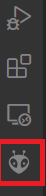
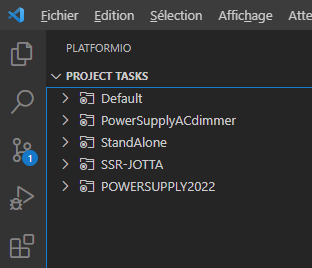



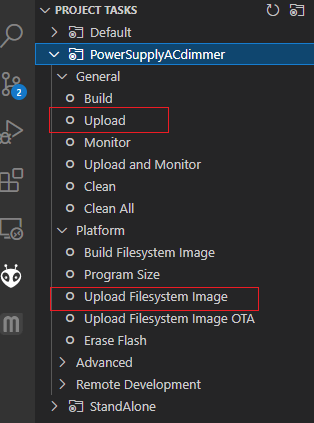
No Comments